QR Code Recognition
This example shows the flexibility and power of the FPGA architecture. A QR code recognition set of APIs is included in the VidorGraphics library and the corresponding IP is in the bitstream that is loaded in the FPGA together with the sketch for the SAMD core. The example highlights on video the QR code markers and prints on the serial monitor the coordinates of the markers found.
Hardware Required
Omnivision OV5647 camera
microHDMI to HDMI cable or adaptor
Monitor with HDMI input
Circuit
There is no circuit for this example.
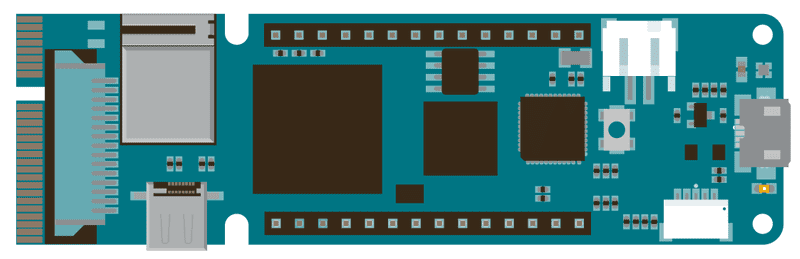
Code
Include the VidorCamera library, which is part of VidorGraphics.
#include "VidorGraphics.h"
#include "VidorCamera.h"
You have a number of functions available to manage the recognition of a QR Code. VidorQR is part of the VidorCam library; the functions are accessible with cam.qrrec.
void begin()- start recognition algorithmvoid end()- stops recognitionvoid setMode(uint8_t mode);- change video modevoid setThr(uint8_t thr);- set recognition thresoldint readQRCode(void);- perform qr code recognitionsQrDet qr;- structure containing detected points
#include "VidorGraphics.h"
#include "VidorCamera.h"
VidorCamera vcam;
#define MAXDIM 10
static uint16_t x[QR_PT_DET_NUM], y[QR_PT_DET_NUM];
struct qrPtn {
uint16_t x[QR_PT_DET_NUM];
uint16_t y[QR_PT_DET_NUM];
};
static qrPtn qrBufferPtn[MAXDIM];
uint16_t count = 0, last;
void setup() {
Serial.begin(9600);
// wait for the serial monitor to open,
// if you are powering the board from a USB charger remove the next line
while (!Serial);
if (!FPGA.begin()) {
Serial.println("Initialization failed!");
while (1) {}
}
/**
begin() enable the I2C communication and initialize the display for the camera
*/
if (!vcam.begin()) {
Serial.println("Camera begin failed");
while (1) {}
}
/**
qrrec.begin(); enable the QR code recognition
*/
vcam.qrrec.begin();
delay(4000);
Serial.println("Power ON");
}
void loop() {
/**
qrrec.readQRCode(); get, if available, the coordinates of the QR code in the screen
*/
vcam.qrrec.readQRCode();
for (int i = 0; i < QR_PT_DET_NUM; i++) {
if (vcam.qrrec.qr.pt[i].valid) {
x[i] = (vcam.qrrec.qr.pt[i].xs + vcam.qrrec.qr.pt[i].xe) / 2;
y[i] = (vcam.qrrec.qr.pt[i].ys + vcam.qrrec.qr.pt[i].ye) / 2;
vcam.vgfx.Cross(x[i], y[i], 65535);
}
}
last = count % MAXDIM;
for (int i = 0; i < QR_PT_DET_NUM; i++) {
vcam.vgfx.Cross(qrBufferPtn[last].x[i], qrBufferPtn[last].y[i], 0, 0);
qrBufferPtn[last].x[i] = x[i];
qrBufferPtn[last].y[i] = y[i];
}
count++;
}See Also
Enable Camera - Enables the video stream from a camera to an HDMI monitor
Draw Logo - Draw the Arduino Logo on an HDMI monitor
Encoder - Manage easily quadrature encoders and never lose an impulse
For more details on the Arduino MKR Vidor 4000, see the product page.
Last revision 2018/07/22 by SM