Enable Camera
This example activates a compatible camera connected to the MIPI Camera Connector and routes the image in real time to the microHDMI connector. It is a very basic example that shows how simple may be the usage of the advanced features of the Arduino MKR Vidor 4000 board.
Hardware Required
Omnivision OV5647 camera
microHDMI to HDMI cable or adaptor
Monitor with HDMI input
Circuit
There is no circuit for this example.
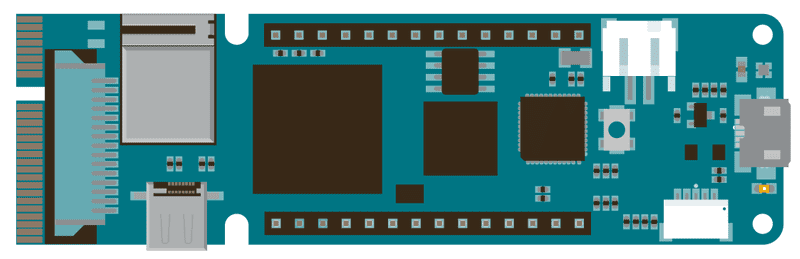
Code
Include the VidorCamera library, which is part of VidorGraphics.
#include "VidorGraphics.h"
#include "VidorCamera.h"
You have a number of functions available to create and manage the camera stream.
VidorCamera()- initilize objectint begin()- initilize cam and starts streaming; return 0 if failedint end()- stops streaming and shutdown cameraint enableStream()- explicitely enable streamint disableStream()- exclicitely disable streamint modelDetect(void)- detect the attached camera model
In our example we create the object vcam and then we simply enable I2C communication and initialize the camera with the vcam.begin() function. Please note that this function returns a value and we use it to print out an error message if initialization fails.
When the video stream is active and it is routed to the HDMI port, you can stop the video opening the serial monitor and typing STOP. This activates the vcam.end(); function.
The complete sketch is below and you find it in the examples from Libraries, under VidorGraphics :
#include "VidorGraphics.h"
#include "VidorCamera.h"
VidorCamera vcam;
void setup() {
Serial.begin(9600);
// wait for the serial monitor to open,
// if you are powering the board from a USB charger remove the next line
while (!Serial) {}
if (!FPGA.begin()) {
Serial.println("Initialization failed!");
while (1) {}
}
// begin() enables the I2C communication and initializes the camera
if (!vcam.begin()) {
Serial.println("Camera begin failed");
while (1) {}
}
delay(4000);
Serial.println("Power On");
// The camera should be on now, streaming to the HDMI output
}
void loop()
{
// Wait for the user input to stop the camera
String res = Serial.readStringUntil('\n');
if (res.indexOf("STOP") > 0) {
vcam.end();
}
}See Also
Draw Logo - Draw the Arduino Logo on an HDMI monitor
QR Recognition - The QR library allows you to recognize QR code markers and data
Encoder - Manage easily quadrature encoders and never lose an impulse
For more details on the Arduino MKR Vidor 4000, see the product page.
Last revision 2018/07/22 by SM