Serial Input
The Liquid Crystal Library allows you to control LCD displays that are compatible with the Hitachi HD44780 driver. There are many of them out there, and you can usually tell them by the 16-pin interface.
This example sketch accepts serial input from a host computer and displays it on the LCD. To use it, upload the sketch, then open the Serial Monitor and type some characters and click Send. The text will appear on your LCD.
Hardware Required
Arduino Board
LCD Screen (compatible with Hitachi HD44780 driver)
pin headers to solder to the LCD display pins
10k ohm potentiometer
220 ohm resistor
hook-up wires
breadboard
Software
- A computer running the Arduino Software (IDE)
Circuit
Before wiring the LCD screen to your Arduino board we suggest to solder a pin header strip to the 14 (or 16) pin count connector of the LCD screen, as you can see in the image above. To wire your LCD screen to your board, connect the following pins:
LCD RS pin to digital pin 12
LCD Enable pin to digital pin 11
LCD D4 pin to digital pin 5
LCD D5 pin to digital pin 4
LCD D6 pin to digital pin 3
LCD D7 pin to digital pin 2
Additionally, wire a 10k pot to +5V and GND, with it's wiper (output) to LCD screens VO pin (pin3). A 220 ohm resistor is used to power the backlight of the display, usually on pin 15 and 16 of the LCD connector
click the images to enlarge
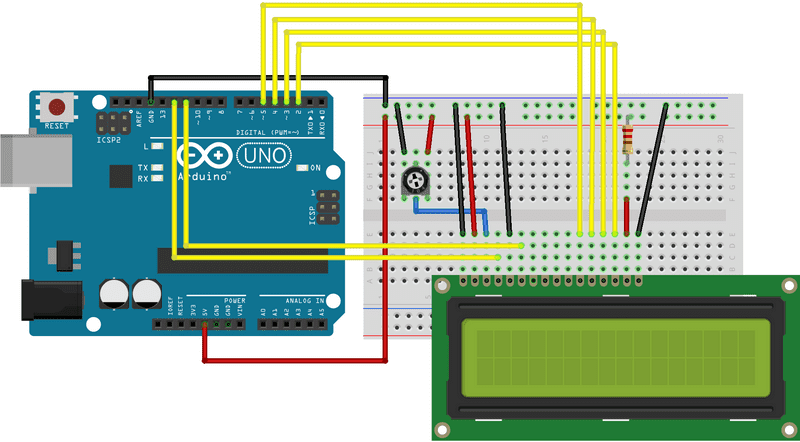
image developed using Fritzing. For more circuit examples, see the Fritzing project page
Schematic
click the images to enlarge
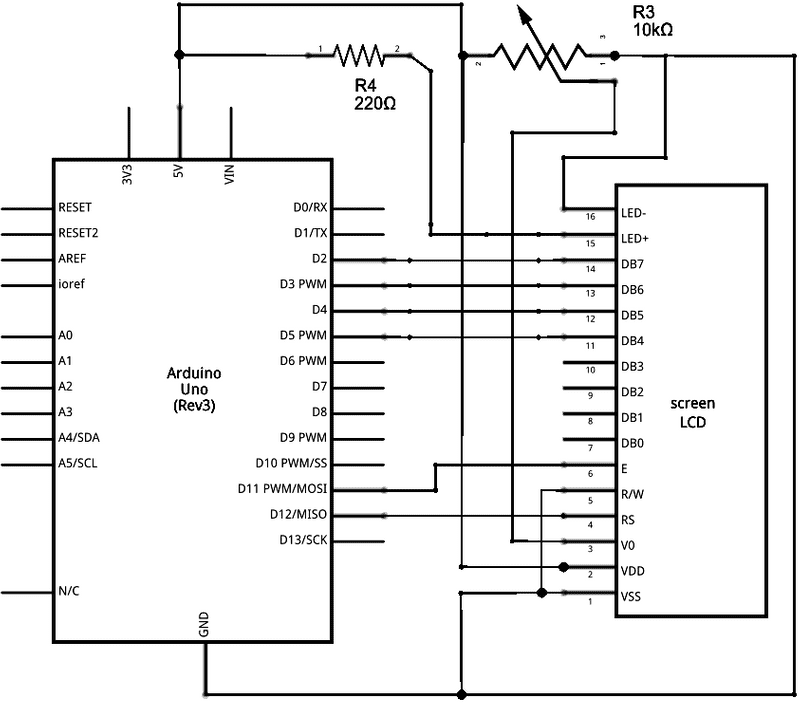
image developed using Fritzing. For more circuit examples, see the Fritzing project page
Code
You need to connect the board to your computer and use the Arduino Software (IDE) serial monitor to communicate with it.
See Also
Liquid Crystal Library - Your reference for the Liquid Crystal library.
Hello World! - How to wire an LCD display and bring it to life.
Blink - Control of the block-style cursor.
Cursor - Control of the underscore-style cursor.
Display - Quickly blank the display without losing what's on it.
TextDirection - Control which way text flows from the cursor.
Scroll - Scroll text left and right.
SetCursor - Set the cursor position.
Autoscroll - Shift text right and left.
Last revision 2015/08/17 by SM