Getting Started with the Arduino GSM Shield 2
This is a retired product.
The Arduino GSM shield 2 allows an Arduino board to connect to the internet, send and receive SMS, and make voice calls using the GSM library.
The shield will work with the Arduino Uno out of the box. The shield will work with the Mega, Mega ADK, Yun, and Leonardo boards with a minor modification. The Due is not supported at this time.
The GSM library is included with Arduino IDE 1.0.4 and later.
What is GSM
GSM is an international standard for mobile telephones. It is an acronym that stands for Global System for Mobile Communications. It is also sometimes referred to as 2G, as it is a second-generation cellular network.
To use GPRS for internet access, and for the Arduino to request or serve webpages, you need to obtain the Access Point Name (APN) and a username/password from the network operator. See the information in Connecting to the Internet for more information about using the data capabilities of the shield.
Among other things, GSM supports outgoing and incoming voice calls, Simple Message System (SMS or text messaging), and data communication (via GPRS).
The Arduino GSM shield 2 is a a GSM modem. From the mobile operator perspective, the Arduino GSM shield looks just like a mobile phone. From the Arduino perspective, the Arduino GSM shield 2 looks just like a modem.
What is GPRS
GPRS is a packet switching technology that stands for General Packet Radio Service. It can provide idealized data rates between 56-114 kbit per second.
A number of technologies such as SMS rely on GPRS to function. With the GSM shield, it is also possible to leverage the data communication to access the internet. Similar to the Ethernet and WiFi libraries, the GSM library allows the Arduino to act as a client or server, using http calls to send and receive web pages.
Network operator requirements
To access a network, you must have a subscription with a mobile phone operator (either prepaid or contract), a GSM compliant device like the GSM shield or mobile phone, and a Subscriber Identity Module (SIM) card. The network operator provides the SIM card, which contains information like the mobile number, and can store limited amounts of contacts and SMS messages.
To use GPRS for internet access, and for the Arduino to request or serve webpages, you need to obtain the Access Point Name (APN) and a username/password from the network operator. See the information in Connecting to the Internet for more information about using the data capabilities of the shield.
SIM cards
In addition to the GSM shield and an Arduino, you need a SIM card. The SIM represents a contract with a communications provider. The communications provider selling you the SIM has to either provide GSM coverage where you are, or have a roaming agreement with a company providing GSM coverage in your location.
It's common for SIM cards to have a four-digit PIN number associated with them for security purposes. Keep note of this number, as it's necessary for connecting to a network. If you lose the PIN associated with your SIM card, you may need to contact your network operator to retrieve it. Some SIM cards become locked if an incorrect PIN is entered too many times. If you're unsure of what the PIN is, look at the documentation that came with your SIM.
Using a PUK (PIN Unlock Code), it is possible to reset a lost PIN with the GSM shield and an Arduino. The PUK number will come with your SIM card documentation.
Look at the PIN Management example in the "tools" folder, bundled with the GSM library for an example of how to manage your PIN number with the PUK.
There are a few different sizes of SIM cards; the GSM shield accepts cards in the mini-SIM format (25mm long and 15mm wide).
Connecting the Shield
If you are using an Arduino Uno, follow the instructions below. If you are using an Arduino Mega, Mega ADK, Yun, or Leonardo, you must follow these instructions. The GSM shield is not currently supported on the Due.
To use the shield, you'll need to insert a SIM card into the holder. Slide the metal bracket away from the edge of the shield and lift the cradle up.

Insert the SIM in the plastic holder so the metal contacts are facing the shield, with the notch of the card at the top of the bracket.

Slide the SIM all the way into the bracket

Push the SIM to the board and slide the metal bracket towards the edge of the shield to lock it in place.

Once the SIM is inserted, mount it on top of an Arduino board.

To upload sketches to the board, connect it to your computer with a USB cable and upload your sketch with the Arduino IDE. Once the sketch has been uploaded, you can disconnect the board from your computer and power it with an external power supply.

Digital pins 2, 3 and 7 are reserved for communication between the Arduino and modem and cannot be used by your sketches. Communication between the moden and Arduino is handled by the Software Serial library on pins 2 and 3. Pin 7 is used for the modem reset.
When the yellow status LED turns on, it means the modem is powered, and you can try connecting to the network.
Developer versions of the GSM shield required you to press the Power button on the shield for a few moments to turn the modem on. If you have an early version of the shield, and it does not turn on automatically, you can solder a jumper to the CTRL/D7 pad on the reverse side of the board, and it will turn on when an attached Arduino receives power.

The shield should work in any area with GSM coverage. Before buying the shield please verify that there is this kind of coverage where you plan to use it.
GSM Library
The GSM library handles communication between Arduino and the GSM shield 2. The majority of functions are for managing data, voice, and SMS communication. There are also a number of utilities for managing information about the modem and the SIM card's PIN. See the library reference pages for more information and a complete set of examples.
Testing the modem and network connection
This sketch will check the modem's IMEI number. This number is unique to each modem, and is used to identify valid devices that can connect to a GSM network. Once the number has been read from the modem, the Arduino will print out the network carrier it is connected to, and the signal strength of the network over the serial port.
// import the GSM library
#include <GSM.h>
// PIN Number
#define PINNUMBER ""
// initialize the library instance
GSM gsmAccess(true); // include a 'true' parameter for debug enabled
GSMScanner scannerNetworks;
GSMModem modemTest;
// Save data variables
String IMEI = "";
// serial monitor result messages
String errortext = "ERROR";
void setup()
{
// initialize serial communications
Serial.begin(9600);
Serial.println("GSM networks scanner");
scannerNetworks.begin();
// connection state
boolean notConnected = true;
// Start GSM shield
// If your SIM has PIN, pass it as a parameter of begin() in quotes
while(notConnected)
{
if(gsmAccess.begin(PINNUMBER)==GSM_READY)
notConnected = false;
else
{
Serial.println("Not connected");
delay(1000);
}
}
// get modem parameters
// IMEI, modem unique identifier
Serial.print("Modem IMEI: ");
IMEI = modemTest.getIMEI();
IMEI.replace("\n","");
if(IMEI != NULL)
Serial.println(IMEI);
// currently connected carrier
Serial.print("Current carrier: ");
Serial.println(scannerNetworks.getCurrentCarrier());
// returns strength and ber
// signal strength in 0-31 scale. 31 means power > 51dBm
// BER is the Bit Error Rate. 0-7 scale. 99=not detectable
Serial.print("Signal Strength: ");
Serial.print(scannerNetworks.getSignalStrength());
Serial.println(" [0-31]");
}
void loop()
{
// scan for existing networks, displays a list of networks
Serial.println("Scanning available networks. May take some seconds.");
Serial.println(scannerNetworks.readNetworks());
// currently connected carrier
Serial.print("Current carrier: ");
Serial.println(scannerNetworks.getCurrentCarrier());
// returns strength and ber
// signal strength in 0-31 scale. 31 means power > 51dBm
// BER is the Bit Error Rate. 0-7 scale. 99=not detectable
Serial.print("Signal Strength: ");
Serial.print(scannerNetworks.getSignalStrength());
Serial.println(" [0-31]");
}
Sending a SMS message
Once you have connected to your network with the sketch above, you can test some of the other functionality of the board. This sketch will connect to a GSM network and send a SMS message to a phone number of your choice.
#include <GSM.h>
#define PINNUMBER ""
// initialize the library instance
GSM gsmAccess; // include a 'true' parameter for debug enabled
GSM_SMS sms;
// char array of the telephone number to send SMS
// change the number 1-212-555-1212 to a number
// you have access to
char remoteNumber[20]= "12125551212";
// char array of the message
char txtMsg[200]="Test";
void setup()
{
// initialize serial communications
Serial.begin(9600);
Serial.println("SMS Messages Sender");
// connection state
boolean notConnected = true;
// Start GSM shield
// If your SIM has PIN, pass it as a parameter of begin() in quotes
while(notConnected)
{
if(gsmAccess.begin(PINNUMBER)==GSM_READY)
notConnected = false;
else
{
Serial.println("Not connected");
delay(1000);
}
}
Serial.println("GSM initialized");
sendSMS();
}
void loop()
{
// nothing to see here
}
void sendSMS(){
Serial.print("Message to mobile number: ");
Serial.println(remoteNumber);
// sms text
Serial.println("SENDING");
Serial.println();
Serial.println("Message:");
Serial.println(txtMsg);
// send the message
sms.beginSMS(remoteNumber);
sms.print(txtMsg);
sms.endSMS();
Serial.println("\nCOMPLETE!\n");
}
Connecting to the internet
In addition to the SIM card and a data plan, you will need some additional information from your cellular provider to connect to the internet. Every cellular provider has an Access Point Name (APN) that serves as a bridge between the cellular network and the internet. Sometimes, there is a username and password associated with the connection point.
The sketch below will connect to arduino.cc/latest.txt and print out its contents.
NB: Some network operators block incoming IP traffic. You should be able to run client functions, such as the sketch below, with no issues.
// include the GSM library
#include <GSM.h>
// PIN number if necessary
#define PINNUMBER ""
// APN information obrained from your network provider
#define GPRS_APN "GPRS_APN" // replace with your GPRS APN
#define GPRS_LOGIN "login" // replace with your GPRS login
#define GPRS_PASSWORD "password" // replace with your GPRS password
// initialize the library instances
GSMClient client;
GPRS gprs;
GSM gsmAccess;
// This example downloads the URL "http://arduino.cc/latest.txt"
char server[] = "arduino.cc"; // the base URL
char path[] = "/latest.txt"; // the path
int port = 80; // the port, 80 for HTTP
void setup()
{
// initialize serial communications
Serial.begin(9600);
Serial.println("Starting Arduino web client.");
// connection state
boolean notConnected = true;
// Start GSM shield
// pass the PIN of your SIM as a parameter of gsmAccess.begin()
while(notConnected)
{
if((gsmAccess.begin(PINNUMBER)==GSM_READY) &
(gprs.attachGPRS(GPRS_APN, GPRS_LOGIN, GPRS_PASSWORD)==GPRS_READY))
notConnected = false;
else
{
Serial.println("Not connected");
delay(1000);
}
}
Serial.println("connecting...");
// if you get a connection, report back via serial:
if (client.connect(server, port))
{
Serial.println("connected");
// Make a HTTP request:
client.print("GET ");
client.print(path);
client.println(" HTTP/1.0");
client.println();
}
else
{
// if you didn't get a connection to the server:
Serial.println("connection failed");
}
}
void loop()
{
// if there are incoming bytes available
// from the server, read them and print them:
if (client.available())
{
char c = client.read();
Serial.print(c);
}
// if the server's disconnected, stop the client:
if (!client.available() && !client.connected())
{
Serial.println();
Serial.println("disconnecting.");
client.stop();
// do nothing forevermore:
for(;;)
;
}
}
Making voice calls
Through the modem, it is possible to make voice calls. The new version of the Arduino GSM Shield has an audio/mic 3mm jack that you can use with a standard mobile phone earphone with mic.

If you have an older version of this shield, you need to create a small circuit and connect it to the shield pins as documented below.
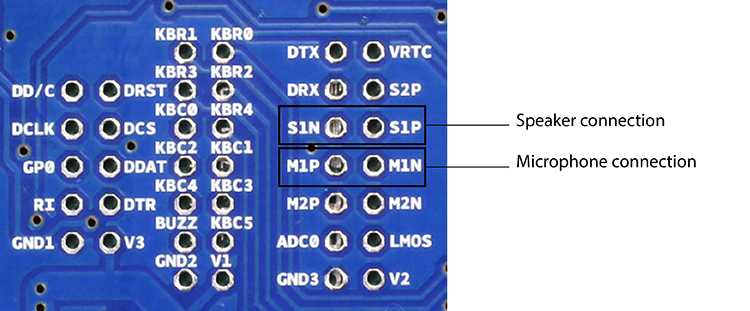
On the underside of the shield, there are through-holes labeled M1P and M1N. These are the positive and negative voice input pins for a microphone. The through-holes labeled S1P and S1N are the positive and negative voice output pins, to which you need to connect a speaker.
On page 43 of the modem documentation, there is an example voice and sound circuit that will connect to an earphone:
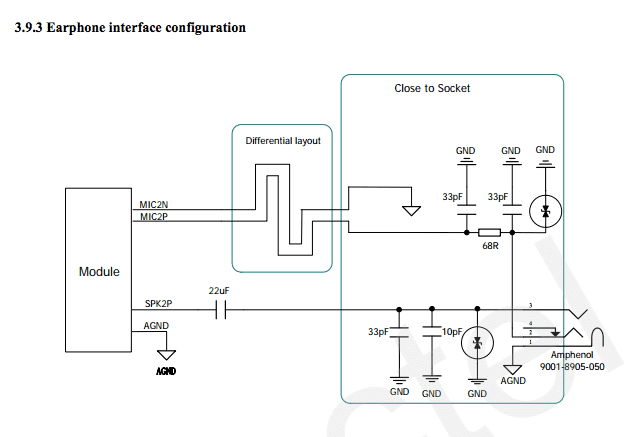


The following sketch allows you to place a voice call. Using the serial monitor, you can enter the remote phone number and terminate the call. When you see the READY message, type a phone number. Make sure the serial monitor is set to send a just newline when you press return.
#include <GSM.h>
// PIN Number
#define PINNUMBER ""
// initialize the library instance
GSM gsmAccess; // include a 'true' parameter for debug enabled
GSMVoiceCall vcs;
String remoteNumber = ""; // the number you will call
char charbuffer[20];
void setup()
{
// initialize serial communications
Serial.begin(9600);
Serial.println("Make Voice Call");
// connection state
boolean notConnected = true;
// Start GSM shield
// If your SIM has PIN, pass it as a parameter of begin() in quotes
while(notConnected)
{
if(gsmAccess.begin(PINNUMBER)==GSM_READY)
notConnected = false;
else
{
Serial.println("Not connected");
delay(1000);
}
}
Serial.println("GSM initialized.");
Serial.println("Enter phone number to call.");
}
void loop()
{
// add any incoming characters to the String:
while (Serial.available() > 0)
{
char inChar = Serial.read();
// if it's a newline, that means you should make the call:
if (inChar == '\n')
{
// make sure the phone number is not too long:
if (remoteNumber.length() < 20)
{
// show the number you're calling:
Serial.print("Calling to : ");
Serial.println(remoteNumber);
Serial.println();
// Call the remote number
remoteNumber.toCharArray(charbuffer, 20);
// Check if the receiving end has picked up the call
if(vcs.voiceCall(charbuffer))
{
Serial.println("Call Established. Enter line to end");
// Wait for some input from the line
while(Serial.read()!='\n' && (vcs.getvoiceCallStatus()==TALKING));
// And hang up
vcs.hangCall();
}
Serial.println("Call Finished");
remoteNumber="";
Serial.println("Enter phone number to call.");
}
else
{
Serial.println("That's too long for a phone number. I'm forgetting it");
remoteNumber = "";
}
}
else
{
// add the latest character to the message to send:
if(inChar!='\r')
remoteNumber += inChar;
}
}
}
Next steps
Now that you have tested the basic functionality of the board, see the GSM library pages for information about the library's API and additional examples.
The text of the Arduino getting started guide is licensed under a Creative Commons Attribution-ShareAlike 3.0 License. Code samples in the guide are released into the public domain.