How to update the Arduino ZERO bootloader
On the Zero you can write the bootloader on the main microcontroller without the need of an external programmer. It's possible because on the board there is an Atmel EDBG chip, which is a real programmer and you can connect to it through the Programming USB port and program every part of the SAMD21 flash. The bootloader comes with the Core and you don't need to download it as a separate file. Each time a new bootloader is needed for some reason, it will be included in the latest Core and we will inform our users about it.
Requirements
Arduino Software (IDE) installed on a computer
MicroUSB cable
your ZERO board
Core download
The Board Manager available in the Arduino Software (IDE) allows you to find and download the cores available for our and third party boards. To update the Zero Core, you need to choose Tools -> Board -> Boards Manager...
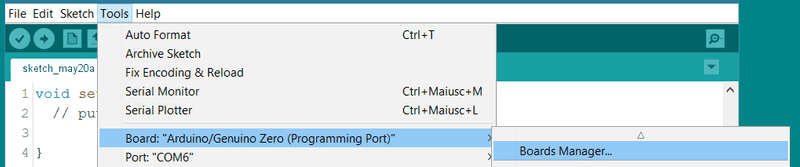
The Boards Manager window will open up and initiate the update process for the available cores. When you gain access to the interface, please select Type -> Updatable and look for Arduino SAMD in the list. If an update is available it will show up, otherwise you may check if you have the most recent version searching directly for SAMD.
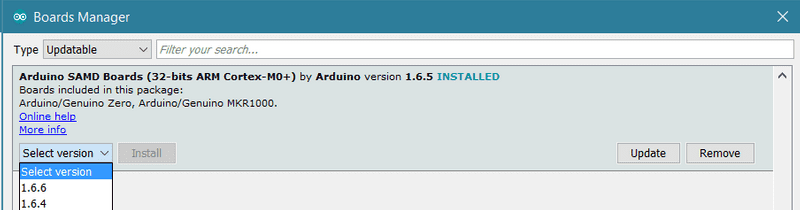
Clicking in the cell will show the available options. if you see a button on the left saying Update there is a new version available, otherwise you will see Remove if you already have the latest version.
Please press Update if available, let the Boards Manager download and install all the files and go ahead with the rest of this procedure.
Hardware setup
Please Select from Tools -> Board -> Arduino Zero (Programming Port) and connect your board to the computer, using the MicroUSBProgramming port that is the one close to the black power socket.
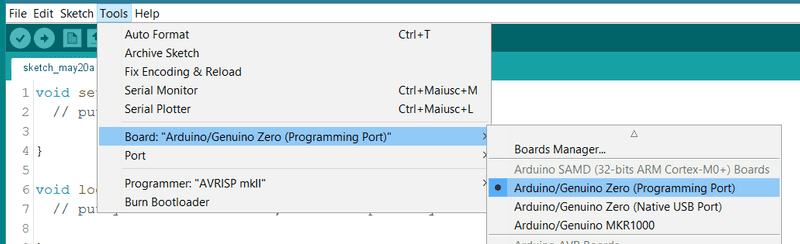
Then select the COM port to which your Zero board has been connected. If you have more than one COM port in the list, you can check which is the one of the Zero using your computer Hardware Properties page.
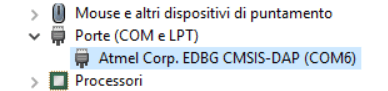
The last step of the setup is choosing the proper programmer under Tools -> Programmer -> Atmel EDBG
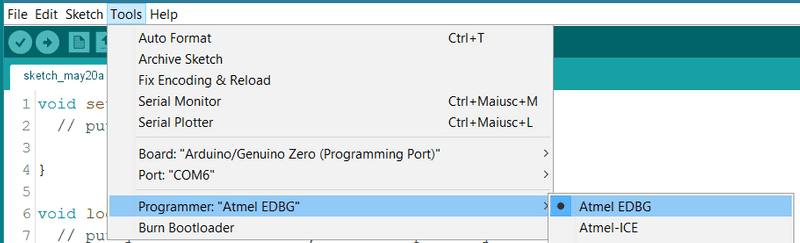
Programming the bootloader
If all the settings of the Arduino Software (IDE) are as described above, you may go ahead and update the bootloader of your Zero Board. Go to Tools -> Burn Bootloader and wait until you get on the status line the Done burning bootloader message. To confirm the success of the procedure you may read the messages printed in the console below, that should be similar to the ones in the screenshot below.
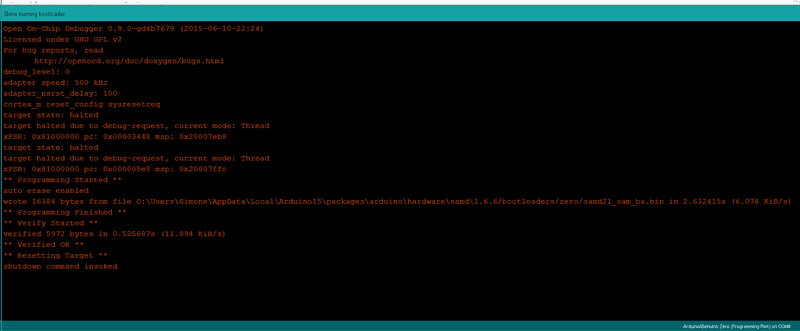
Last revision 2016/05/26 by FV