Simple Web Server WiFi
In this example, a simple web server lets you blink an LED via the web. This example will print the IP address of your WiFi module (once connected) to the Arduino Software (IDE) serial monitor. Once you know the IP address of our board, you can open that address in a web browser to turn on and off the LED on pin 9.
If the IP address of your shield is yourAddress: http://yourAddress/H turns the LED on http://yourAddress/L turns it off
This example is written for a network using WPA encryption. For WEP or WPA, change the Wifi.begin() call accordingly.
Hardware Required
An LED connected to PIN 9
Circuit
Connect an LED with a resistor between PIN 9 and ground of your board.
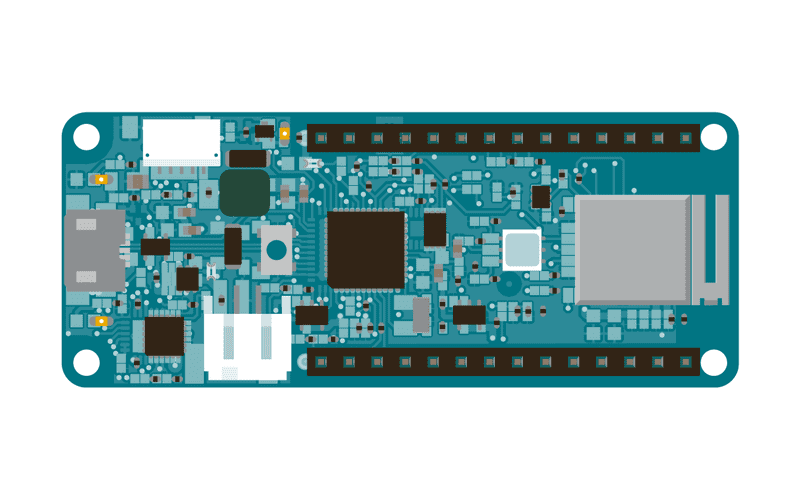 Arduino MKR WiFi 1010
Arduino MKR WiFi 1010
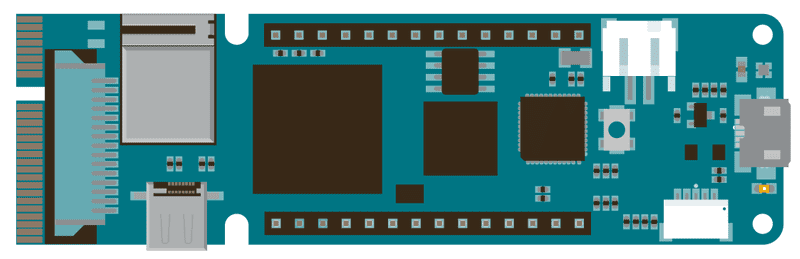 Arduino MKR VIDOR 4000
Arduino MKR VIDOR 4000
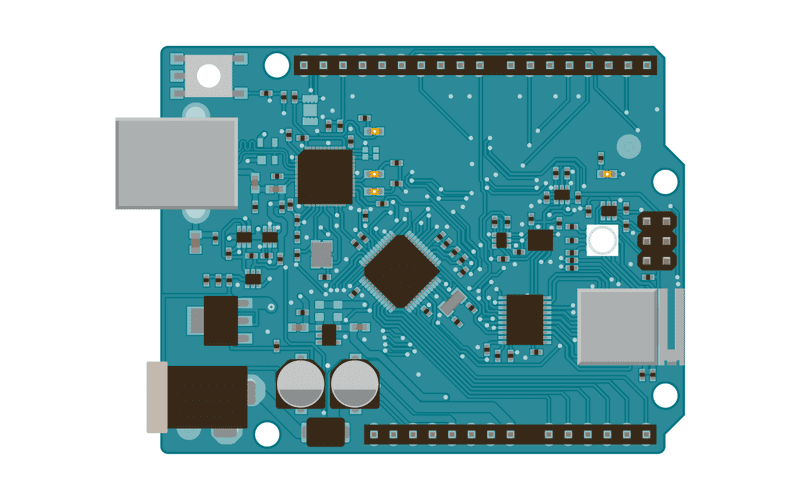 Arduino UNO WiFi Rev.2
Arduino UNO WiFi Rev.2
Please note: these three boards use dedicated pins to communicate and select the WiFi module, therefore you have no restriction in the usage of the available digital pins connected to the header pins.
Code
You should have access to a 802.11b/g wireless network that connects to the internet for this example. You will need to change the network settings in the sketch to correspond to your particular networks SSID.
For networks using WPA/WPA2 Personal encryption, you need the SSID and password. The shield will not connect to networks using WPA2 Enterprise encryption.
WEP network passwords are hexadecimal strings known as keys. A WEP network can have 4 different keys; each key is assigned a "Key Index" value. For WEP encrypted networks, you need the SSID, the key, and key number.
/*
WiFi Web Server LED Blink
A simple web server that lets you blink an LED via the web.
This sketch will print the IP address of your WiFi module (once connected)
to the Serial monitor. From there, you can open that address in a web browser
to turn on and off the LED on pin 9.
If the IP address of your board is yourAddress:
http://yourAddress/H turns the LED on
http://yourAddress/L turns it off
This example is written for a network using WPA encryption. For
WEP or WPA, change the Wifi.begin() call accordingly.
Circuit:
* Board with NINA module (Arduino MKR WiFi 1010, MKR VIDOR 4000 and UNO WiFi Rev.2)
* LED attached to pin 9
created 25 Nov 2012
by Tom Igoe
*/
#include <SPI.h>
#include <WiFiNINA.h>
#include "arduino_secrets.h"
///////please enter your sensitive data in the Secret tab/arduino_secrets.h
char ssid[] = SECRET_SSID; // your network SSID (name)
char pass[] = SECRET_PASS; // your network password (use for WPA, or use as key for WEP)
int keyIndex = 0; // your network key Index number (needed only for WEP)
int status = WL_IDLE_STATUS;
WiFiServer server(80);
void setup() {
Serial.begin(9600); // initialize serial communication
pinMode(9, OUTPUT); // set the LED pin mode
// check for the WiFi module:
if (WiFi.status() == WL_NO_MODULE) {
Serial.println("Communication with WiFi module failed!");
// don't continue
while (true);
}
String fv = WiFi.firmwareVersion();
if (fv < WIFI_FIRMWARE_LATEST_VERSION) {
Serial.println("Please upgrade the firmware");
}
// attempt to connect to Wifi network:
while (status != WL_CONNECTED) {
Serial.print("Attempting to connect to Network named: ");
Serial.println(ssid); // print the network name (SSID);
// Connect to WPA/WPA2 network. Change this line if using open or WEP network:
status = WiFi.begin(ssid, pass);
// wait 10 seconds for connection:
delay(10000);
}
server.begin(); // start the web server on port 80
printWifiStatus(); // you're connected now, so print out the status
}
void loop() {
WiFiClient client = server.available(); // listen for incoming clients
if (client) { // if you get a client,
Serial.println("new client"); // print a message out the serial port
String currentLine = ""; // make a String to hold incoming data from the client
while (client.connected()) { // loop while the client's connected
if (client.available()) { // if there's bytes to read from the client,
char c = client.read(); // read a byte, then
Serial.write(c); // print it out the serial monitor
if (c == '\n') { // if the byte is a newline character
// if the current line is blank, you got two newline characters in a row.
// that's the end of the client HTTP request, so send a response:
if (currentLine.length() == 0) {
// HTTP headers always start with a response code (e.g. HTTP/1.1 200 OK)
// and a content-type so the client knows what's coming, then a blank line:
client.println("HTTP/1.1 200 OK");
client.println("Content-type:text/html");
client.println();
// the content of the HTTP response follows the header:
client.print("Click <a href=\"/H\">here</a> turn the LED on pin 9 on<br>");
client.print("Click <a href=\"/L\">here</a> turn the LED on pin 9 off<br>");
// The HTTP response ends with another blank line:
client.println();
// break out of the while loop:
break;
} else { // if you got a newline, then clear currentLine:
currentLine = "";
}
} else if (c != '\r') { // if you got anything else but a carriage return character,
currentLine += c; // add it to the end of the currentLine
}
// Check to see if the client request was "GET /H" or "GET /L":
if (currentLine.endsWith("GET /H")) {
digitalWrite(9, HIGH); // GET /H turns the LED on
}
if (currentLine.endsWith("GET /L")) {
digitalWrite(9, LOW); // GET /L turns the LED off
}
}
}
// close the connection:
client.stop();
Serial.println("client disonnected");
}
}
void printWifiStatus() {
// print the SSID of the network you're attached to:
Serial.print("SSID: ");
Serial.println(WiFi.SSID());
// print your board's IP address:
IPAddress ip = WiFi.localIP();
Serial.print("IP Address: ");
Serial.println(ip);
// print the received signal strength:
long rssi = WiFi.RSSI();
Serial.print("signal strength (RSSI):");
Serial.print(rssi);
Serial.println(" dBm");
// print where to go in a browser:
Serial.print("To see this page in action, open a browser to http://");
Serial.println(ip);
}See Also:
WiFi NINA library - Your reference for the WiFi NINA Library.
Arduino MKR WiFi 1010 - Product details for the Arduino MKR WiFi 1010 board.
Arduino MKR VIDOR 4000 - Product details for the Arduino MKR VIDOR 4000 board.
Arduino UNO WiFi Rev.2 - Product details for the Arduino UNO WiFi Rev.2 board.
AP_SimpleWebServer : A simple web server to manage a LED with AP feature
ConnectNoEncryption : Demonstrates how to connect to an open network
ConnectWithWEP : Demonstrates how to connect to a network that is encrypted with WEP
ConnectWithWPA : Demonstrates how to connect to a network that is encrypted with WPA2 Personal
ScanNetworks : Displays all WiFi networks in range
ScanNetworksAdwanced : Displays all WiFi networks, also the encrypted ones, in range
WiFiChatServer : Set up a simple chat server
WiFiPing : Demonstrates how to ping a website or IP address
WiFiSSLClient : Connect to a website using SSL
UdpNTPClient : Query a Network Time Protocol (NTP) server using UDP
WiFiUdpSendReceiveString : Send and receive a UDP string
WiFiWebClient : Connect to a remote webserver
WiFiWebClientRepeating : Make repeated HTTP calls to a webserver
WiFiWebServer : Serve a webpage from the WiFi module
Last revision 2018/07/12 by SM