Keyboard Serial
This example listens for a byte coming from the serial port. When received, the board sends a keystroke back to the computer. The sent keystroke is one higher than what is received, so if you send an "a" from the serial monitor, you'll receive a "b" from the board connected to the computer. A "1" will return a "2" and so on.
NB: When you use the Keyboard.print() command, the Leonardo, Micro or Due board takes over your computer's keyboard! To insure you don't lose control of your computer while running a sketch with this function, make sure to set up a reliable control system before you call Keyboard.print(). This sketch is designed to only send a Keyboard command after the board has received a byte over the serial port.
Hardware Required
- Arduino Leonardo, Micro, or Due board
Circuit
Connect your board to your computer with a micro-USB cable.
Once programmed, open your serial monitor and send a byte. The board will reply with a keystroke that is one number higher.
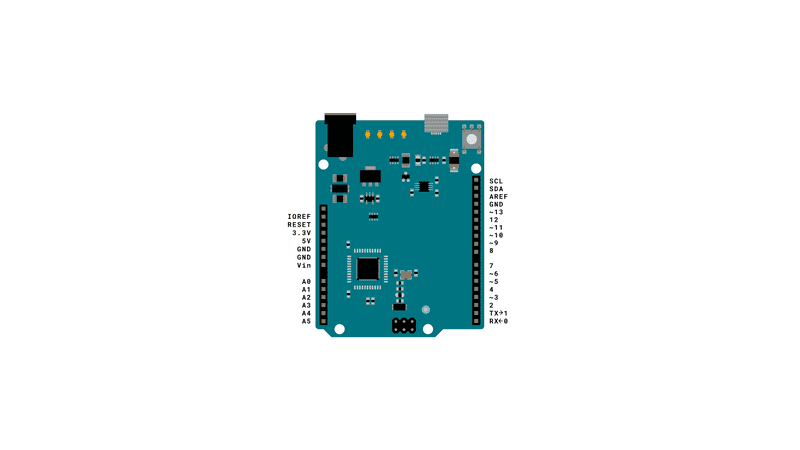
Code
/*
Keyboard test
For the Arduino Leonardo, Micro or Due
Reads a byte from the serial port, sends a keystroke back.
The sent keystroke is one higher than what's received, e.g. if you send a,
you get b, send A you get B, and so forth.
The circuit:
- none
created 21 Oct 2011
modified 27 Mar 2012
by Tom Igoe
This example code is in the public domain.
http://www.arduino.cc/en/Tutorial/KeyboardSerial
*/
#include "Keyboard.h"
void setup() {
// open the serial port:
Serial.begin(9600);
// initialize control over the keyboard:
Keyboard.begin();
}
void loop() {
// check for incoming serial data:
if (Serial.available() > 0) {
// read incoming serial data:
char inChar = Serial.read();
// Type the next ASCII value from what you received:
Keyboard.write(inChar + 1);
}
}See Also
ASCIITable - Demonstrates Arduino's advanced serial output functions.
KeyboardLogout - Logs out the current user with key commands.
KeyboardMessage - Sends a text string when a button is pressed.
KeyboardReprogram - Opens a new window in the Arduino IDE and reprograms the Leonardo with a simple blink program.
KeyboardAndMouseControl - Demonstrates the Mouse and Keyboard commands in one program.
ButtonMouseControl - Control cursor movement with 5 pushbuttons.
JoystickMouseControl - Controls a computer's cursor movement with a Joystick when a button is pressed.
Last revision 2015/08/11 by SM